Did you know you can create a TranscriptPad report that includes only Flags that are tied to selected Issue Codes? You can select Flags to create a report of all the Flags (and associated Notes) in your entire transcript, and you can also tie Flags to specific Issue Codes. Associating Flags with Issue Codes will allow you to create a more targeted report instead of including all your Flags.
Here’s how it works:
1) Select the first and last line of the designation. When the designation popover appears, first tap the Issue Code(s) and then tap the Flag button you associate with the Issue Code. You can also associate new Issue Code(s) with an existing Flag.
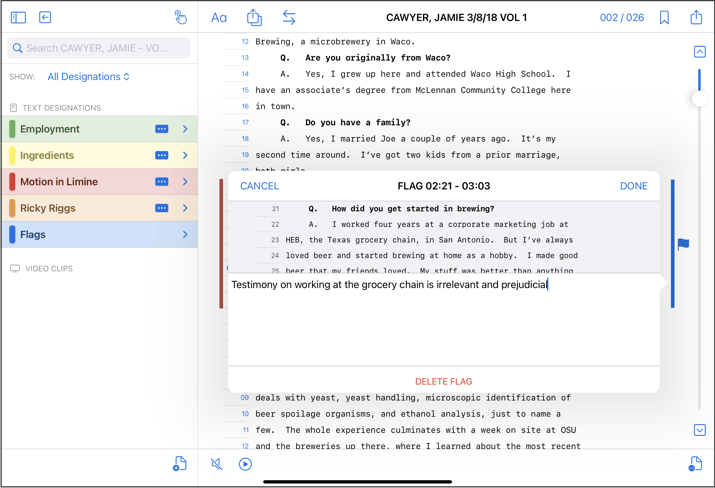
2) To get your results, select Detail or Summary PDF or TXT reports in the reports section. Choose to include “Flags” and “Flag Notes” in your report, then select “Only Include Flag Notes Associated With Selected Issue Codes” and the Issue Code(s) with which you’ve associated your Flags. The resulting report will include only the Flags and Notes that were associated with the Issue Codes you selected, and the selected Issue Codes.
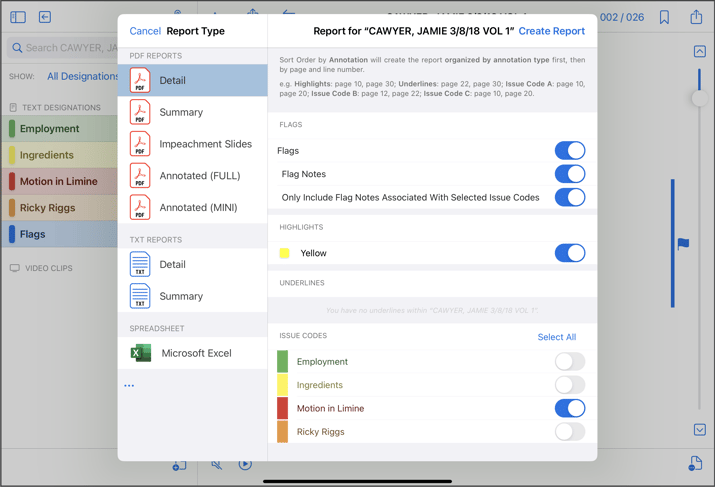
Use Case:
One use for this report is for a Motion in Limine. Select the testimony you want excluded, create an Issue Code “Motion in Limine”, add a Flag, and create a Note containing the basis for the exclusion. Once complete, create a report following the instructions above. The resulting report will show the page lines and testimony to which you are objecting, and group them with the Note that contains the basis for your objection.


