For lawyers who need collaboration capabilities, this powerful little feature is one of the most useful tools in TranscriptPad.
Now your legal assistant or associate can do a first pass on a transcript, adding Highlights, Issue Codes, Flags and Notes, and then share that transcript (by email, uploading to Dropbox, even by AirDrop) with you, or another TranscriptPad user for further review and annotation. The new share features will also be useful for collaboration with an expert witness, and for our customers working on MDL and class action cases. Separate counsel in any given matter can share universally-relevant transcripts and annotations with each other from across an office, or across the country!
You can even use this new feature to share an annotated transcript with your opposing counsel as you prepare for trial, including only an Issue Code called “Our Designations”. Your opposing counsel can then add their designations and send the transcript back to you. You’ll see each party’s designations, and add Flags and Notes to objections, and create a beautiful color-coded PDF report to submit to the Court for rulings.
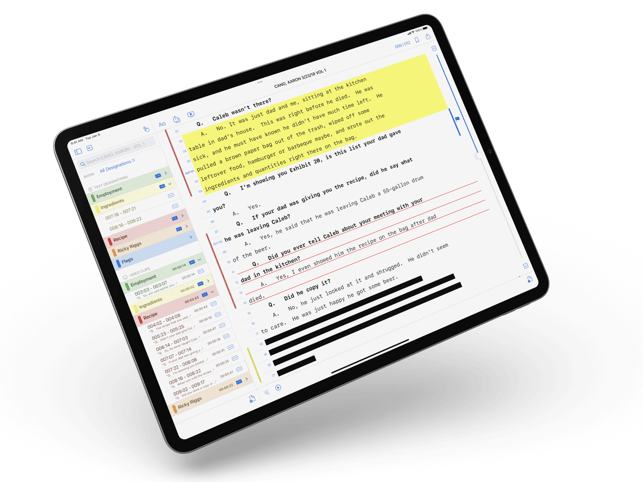
How to Share Your Transcript
Sharing an annotated transcript is easy in TranscriptPad. Open and review your transcript as you normally would. When you are ready to share your transcript, tap the Share Annotated Transcript button a the top of transcript. In this popover window, underneath the deponent name, is an Information Field that displays the date and time when the transcript was shared. This is especially helpful to keep track of the last-reviewed version when there are multiple rounds of review. The Information Field is editable so that you can add personalized text like “John Smith’s Annotations” or “Third Review”. Select which annotations you want the person receiving the transcript to see (perhaps you’d like them to see all your Issue Codes, but not your Flags and Notes). Then, choose how you want to send your transcript (email, AirDrop, etc.).
When you receive an annotated transcript, you can import and open it just as you would any other transcript in TranscriptPad. Once you’ve imported the annotated transcript, underneath the deponent name, you’ll see the text that was added to the Information Field when it was exported (e.g. John Smith’s Annotations), and you’ll be able to see all of John’s shared annotations. You can edit, add, or delete as you see fit, and send the transcript back with your markups, or send it on for another round of review.
Collaboration at its Best
Sharing an annotated transcript now allows your team to work on multiple transcripts in a case at the same time. And, you don’t have to upload anything to a server, or check anything in to a central database back at the office, so you and your team can review and collaborate from anywhere.
This latest update to TranscriptPad delivers on our promise to listen to our customers, advances collaboration in transcript review, and will make your practice more mobile and efficient than ever. Download the update now, and start collaborating on your transcript review process!

