Seamlessly import crucial evidence from a variety of sources, including your preferred cloud storage provider, USB drives, email attachments, or direct connections to your computer, facilitating swift and secure data retrieval.
Adding your documents, videos, transcripts and more to the LIT SUITE is easy and intuitive! There are a lot of convenient options for importing. The most popular options are outlined below, with the most common use cases for each:
USB Drives
USB drives are a great way to transfer data quickly without uploading or downloading from the cloud. Newer iPad devices and Macs have USB-C ports, making data transfer quick and easy. Using a USB allows you to import entire folders and subfolders, or individual documents and videos.
Most common use case: Deposition videos can be quite large, but can be quickly loaded into TranscriptPad using a USB drive. (Quick Tip! Use a USB-A to USB-C drive if your desktop or laptop does not have a USB-C port.)
Cloud Storage Providers
There are many cloud storage providers to choose from, the most popular are OneDrive, Box, Dropbox, iCloud Drive, and Google Drive. To import from the cloud storage provider of your choice, first download the cloud storage provider's app from the App Store on your device, and sign in. Then, when you choose Import Documents in any LIT SUITE app, you’ll be able to navigate to your cloud storage app, and start downloading your files!
Most common use case: Firms that use a common cloud storage location often organize their evidence into folders that multiple people can access. Once finalized, you can compress (.zip) the folders and the LIT SUITE apps will uncompress them upon import, retaining your file and folder structure.
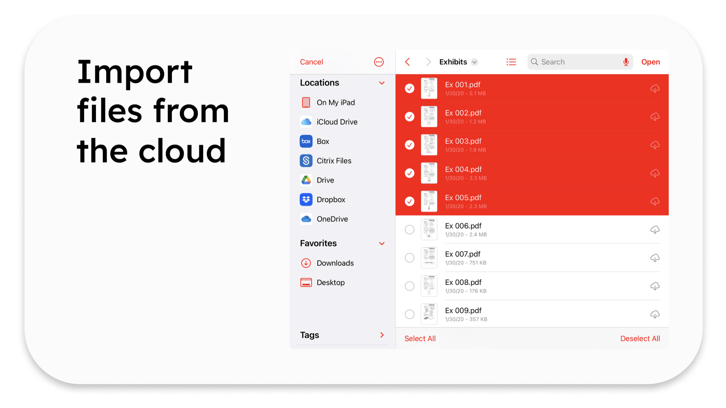
If you receive a document, photo, or transcript in your email you can easily import it into the LIT SUITE. On an iPad, just tap on the attachment and choose Open In… then choose the app from the apps list provided.
Most common use case: Deposition transcripts are often delivered by email. Choosing to Open In… TranscriptPad is a quick and easy way to import your transcripts into TranscriptPad as soon as you receive them from your court reporter.
Another App
You can work in a non-LIT SUITE app on your iPad or Mac and export your document, evidence, or demonstrative to the LIT SUITE for reference or presentation.
Most common use case: Open and edit a live document like a motion or a verdict form in Word or Pages, then export it as a PDF to DocReviewPad for reference, or TrialPad for display!
Photos
In TrialPad, you can import photos from within the TrialPad app! Just tap the + button and choose Add Photo. Then, opt to Take Photo or select an existing photo from your Photo Library or Camera Roll on your device!
Most common use case: Use TrialPad to quickly snap a picture of a last-minute document, foamboard demonstrative, or large-format notepad in the courtroom. The photo will automatically be imported into the Photos folder, and can be annotated, highlighted, and called out for the jury!
AirDrop
AirDrop is a fast and convenient way to send data to another Apple device. Use the activity view, often called a share sheet, to send individual documents, videos, and photos, or even send synced transcripts to another TranscriptPad user. Using AirDrop you can even share entire Case Files from one Apple device to another.
Most common use case: Send documents to ExhibitsPad one at a time during a deposition. At the start of the deposition give the deponent an iPad with ExhibitsPad installed. Then, send one exhibit at a time wirelessly to ExhibitsPad using AirDrop. Each time a new exhibit is received by ExhibitsPad it replaces the previous exhibit. This allows you to control the flow of exhibits that the witness sees during the deposition and is analogous to handing the witness a paper document, and then taking it back before handing them a new paper document.
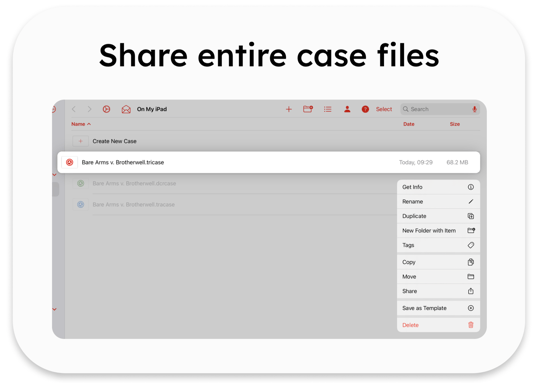
Paul Motz, Esq., a complex commercial and tort litigator from Chicago, IL relies on sharing annotated transcripts and entire Case Files with his team for collaboration and internal discovery. He told us, “The LIT SUITE has revolutionized the way I do my work.”
Read more about how Paul uses the LIT SUITE: https://www.litsoftware.com/blog/featured_pro_paul_motz
Want to Know More?
Check out our step-by-step video on importing evidence: https://support.litsoftware.com/importing-evidence
Looking for the right USB drive? Check out our Help Center for suggestions: https://support.litsoftware.com/what-kind-of-usb-drive-should-i-use-with-the-lit-suite
If you are working with a Mac and an iPad, see how to use Universal Control to wirelessly transfer files: https://www.litsoftware.com/blog/using_universal_control
Try creating a quick demonstrative in Keynote, and add it to your TrialPad presentation: https://www.litsoftware.com/blog/quickgraphicwithkeynote

